You can share a public link to a specific insight or embed an insight in a web page or application (where the insight will be displayed in an iframe).
Share an insight's public link
Choose Share or embed from the
...(more options) menu.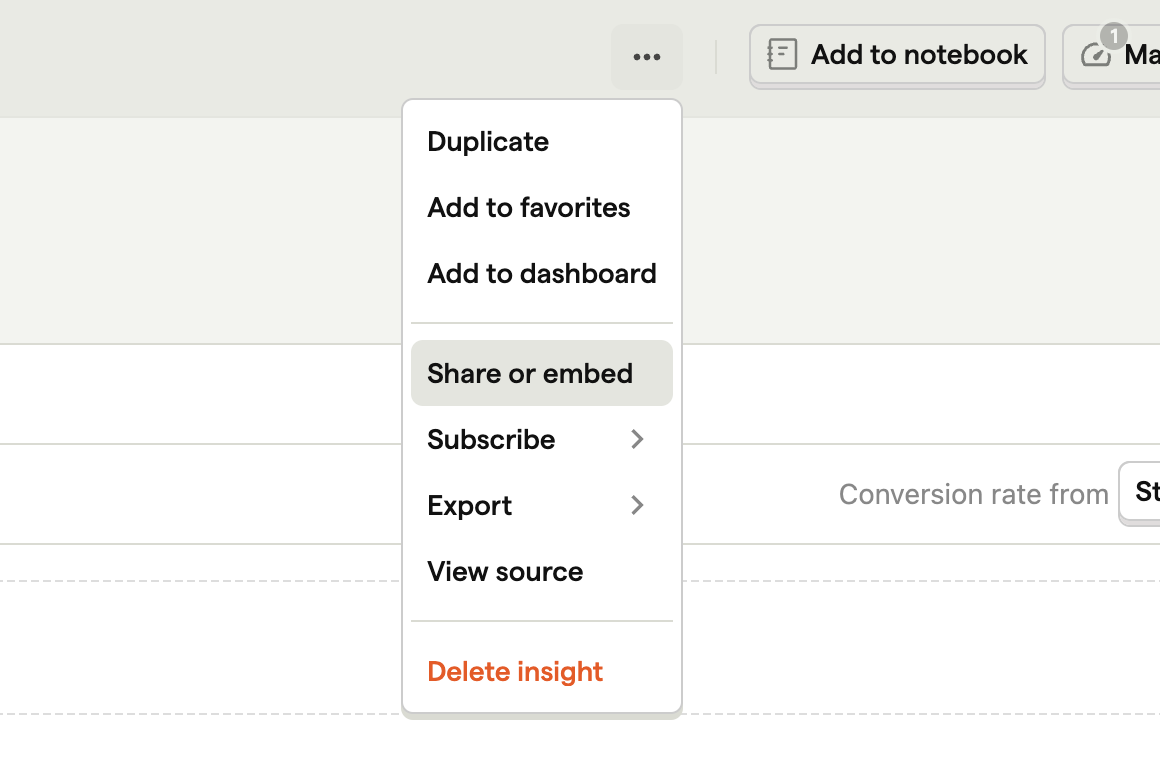
Toggle ON the option to share the insight publicly.
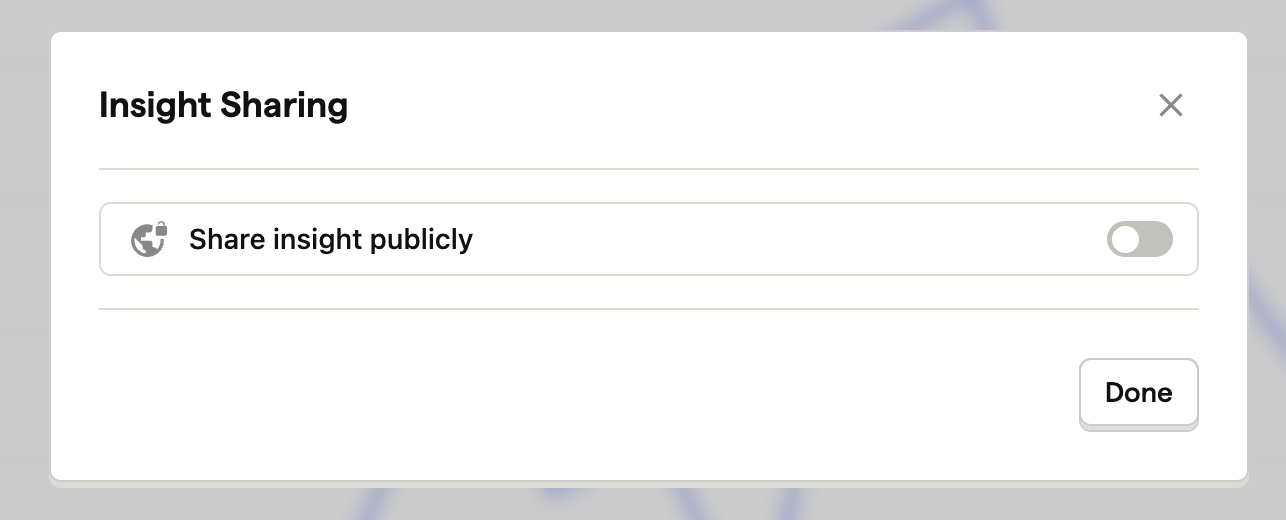
Click Copy public link to copy the link to your clipboard. This insight won't require authentication to view.
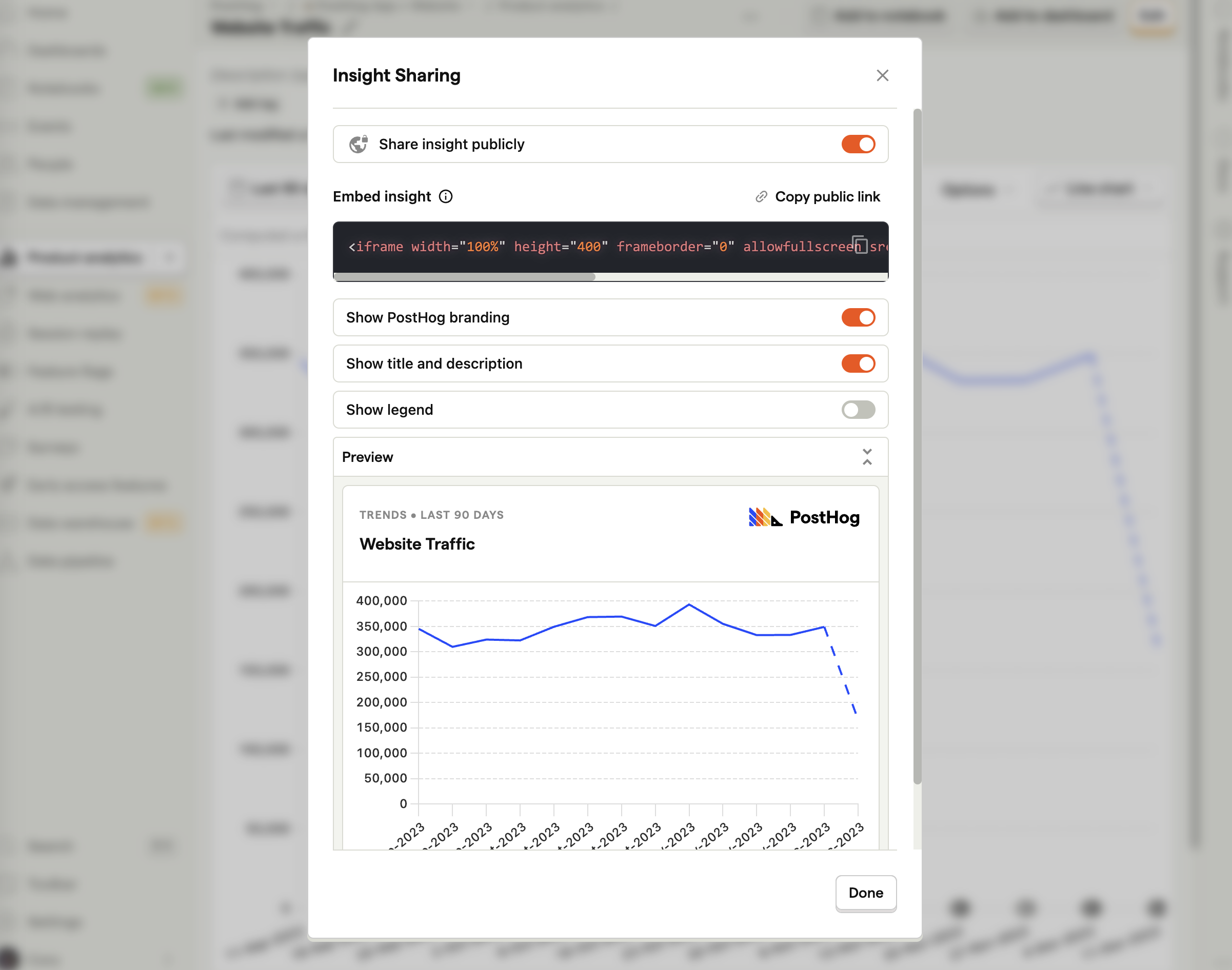
Embed an insight
In the same panel as above, copy the HTML code to embed the insight on a webpage.
Refreshing
If your insight needs to be refreshed frequently, add ?refresh=true to the end of the insight ID in the iframe code. Example:
API
You can also embed an insight using the insights API.