Prior to beginning a historical data import please ensure you do the following:
- Create a project on our US or EU Cloud
- Sign up to a paid plan on the billing page in-app (historic imports are not billable but this will unlock the necessary features).
- Raise an in-app support request (Target Area: Data Management) detailing where you are sending events from and the total volume.
- Wait for the OK from our team before starting the migration process to ensure that it completes successfully and is not rate limited.
Requirements
- An existing project, either:
- on PostHog cloud.
- on a self-hosted PostHog instance running at least
1.30.0. For upgrade instructions, take a look at this guide.
- A new project on PostHog Cloud.
Approach
This migration has 3 steps:
- Migrate your metadata (projects, dashboards, insights, actions, cohorts, feature flags, experiments, annotations).
- Migrate your events, this also creates the necessary person, person distinct ID, and related records.
- Switch tracking in your product to set-up replication from the old project if needed and to start sending events to the new project.
Migrate your metadata
To migrate metadata like projects, dashboards, insights, actions, feature flags, and more, use the PostHog migrate metadata script. This requires:
- Installing TypeScript and
ts-node. You can do this by runningnpm install -g typescript ts-nodein your terminal. - Your old instance project API key.
- Your new cloud instance project API key, which you can get from your project settings.
Note: This process has the following caveats:
- Every object's "created by" information will appear as if it was created by you.
- Every object's "created at" information will appear as if it was created at the time you ran this script.
- Clone the repo and cd into itTerminalgit clone https://github.com/PostHog/posthog-migrate-metacd posthog-migrate-meta
- Install the dependencies by running
yarn - Run the scriptTerminalts-node index.ts --source [posthog instance you want to migrate from] --sourcekey [personal api key for that instance] --destination [posthog instance you want to migrate to.] --destinationkey [personal api key for destination instance]
For more information on the options see the repo's readme
Migrate your events
You'll only be charged for events within the current month. However, you can import historical events into PostHog at no cost. Reach out to sales@posthog.com if you are planning to import more than 20M events.
First, disable all the apps in the destination cloud project (e.g. GeoIP). Keeping these enable may change events you are migrating.
If you're migrating from our cloud instance, e.g. from US cloud to EU cloud, ask us to do the events migration for you by raising a support ticket in the app.
Self-hosted migration
To migrate your events, you can read data directly from your ClickHouse cluster and ingest the data with the Python library using our self-hosted migration tool.
First, clone the repo and install the requirements.
Next, run the migration script with your ClickHouse details, PostHog details, start date, end date, and fetch limit.
This script prints a "cursor" in the case the migration fails. It can be used to resume from where it got to with by adding the --cursor argument to the command above.
Notes:
- This script adds a
$libproperty ofposthog-python, overriding any$libproperty already set.- If the script fails for some reason, just run it again with the latest cursor. There are some transient issues that can happen that are solved by re-running the script.
Switching tracking in you product
To make sure you don't miss any events, complete the two previous steps first, so you can switch tracking in your product without losing any events:
- Enable PostHog Replicator app (with GeoIP disabled) to forward events from your old instance to your new instance while not all clients have updated tracking code.
- Run the events migration for the time period after you finished the initial migration until you enabled the replicator app.
Note: We didn't enable the replicator initially because we want events to be sent as close to "in order" as possible to avoid overriding person properties with older events. This approach also helps minimize duplicates, which are eventually deduplicated, but it's better to avoid them in the first place.
Installing the Replicator
Start by logging in to your old instance and navigating to the 'Apps' tab. Next, search for the 'Replicator' app and install it if it isn't already.
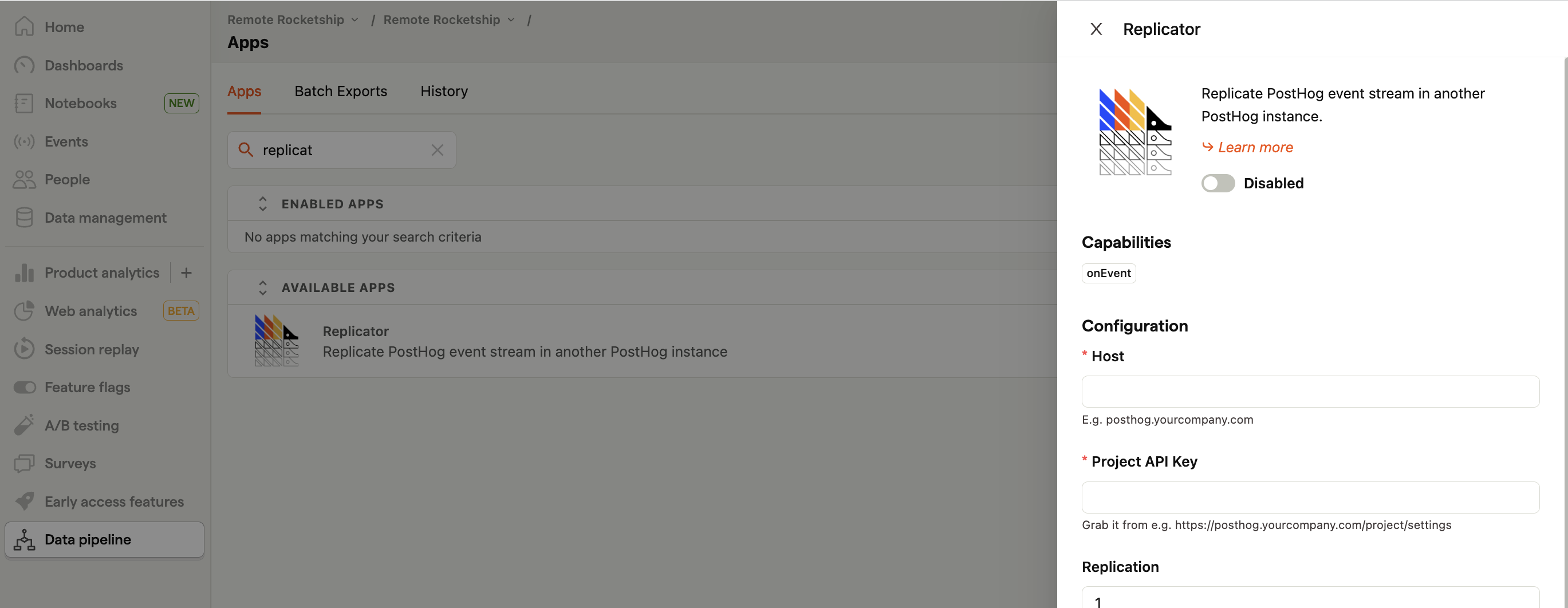
For the configuration:
- Host: either app.posthog.com for US or eu.posthog.com for EU
- Project API Key: the API key for the project in Cloud
- Disable GeoIP: toggle this on to make sure we keep original location rather than updating to the location of your server.
After clicking save and activating it (toggle on the left side), the Replicator will begin forwarding incoming events to your new instance. It may take around 15-20 minutes for the first events to arrive.
Switching tracking code
Now that we've migrated our events, the next step is to switch over tracking within your product to direct any new events to your new PostHog cloud instance.
If you are using the Replicator, ensure that it is still running on your self-hosted instance. Any events sent to your old instance will be forwarded as long as it is running.
Re-enable any apps that you disabled earlier (e.g. GeoIP).
Begin swapping out your Project API key and instance address within all the areas of your product that you track. Once done, events using the new API key will go directly to your Cloud instance.
Once you've double-checked that no more events are coming to the old instance, deactivate the Replicator app.
Migrating your custom apps
If the app was filtering or transforming events before ingestion:
(fastest option) check to see if we already have an app that does what you need. You can see the list of apps here, look for ingestion filtering and event transformation.
(also fast) you could move this logic from the PostHog app into your client before you send the event.
If you can make your app generalizable enough that others can benefit then submit your app to the store.
- To make it generalizable you'll want to convert anything specific to your configuration into a plugin.json config value
If the app was used to send events to a custom destination:
(fastest option) check to see if we already have an app that does what you need. You can see the list of apps here, look for batch exports and destinations.
(also fast) Convert your app to work as a webhook. We are soon releasing a webhook destination. You can subscribe for updates on the roadmap
If you can make your app generalizable enough that others can benefit then submit your app to the store.
- To make it generalizable you'll want to convert anything specific to your configuration into a plugin.json config value
If the options above don't work and you were previously paying a substantial amount self-hosting then email us at sales@posthog.com with a link to the public GitHub repo and we can see if it's appropriate as a private cloud app.